Release Notes - TechTOOLS upgrade for Windows 7 (32 bit/64 bit) and Windows 8 Operating Systems
TechTOOLS application software and National Instruments drivers have been upgraded to work on Windows 7 32bit/64 bit and Windows 8 operating systems. Here is the list of changes/updates we have included in this update and these changes are targeted ONLY for Windows 7/Windows 8.
- National Instruments Software that consists of NI 488.2 and NI-VISA has been updated with the latest drivers that is fully compatible with Windows 7 64 bit and Windows 8 operating systems.
Note: The new drivers will be prompted to be installed only when the existing NI drivers installation on the PC/Laptop is incorrect or corrupted or you are attempting to install TechTOOLS on a PC that has never been installed with TechTOOLS.
- This update will push a new TechTOOLS Software on the Windows 7/Windows 8 machines.
- As part of this update, we are pushing a new Java software that will be installed within the C:\DTO folder. The new Java software will be installed under the following folder:
C:\DTO\JRE-1_6_0_32
This update will enable TechTOOLS to use its own Java version and it won’t conflict the Java version that wiTECH Diagnostic Application uses.
These updates have been made available via DealerCONNECT server.
NOTE: This software update is targeted for Windows 7 and Windows 8 operating systems ONLY.
To get the new TechTOOLS Application software, please follow the steps listed below:
- Login to DealerCONNECT (https://dealerconnect.chrysler.com)
- Click on TechTOOLS link under Service Tab -> Service Tools & Equipment.
- Click on “Run” button on the TechTOOLS Launch screen as shown in the screenshot below. Also, make sure you check the box states “Always trust the content from this publisher”.
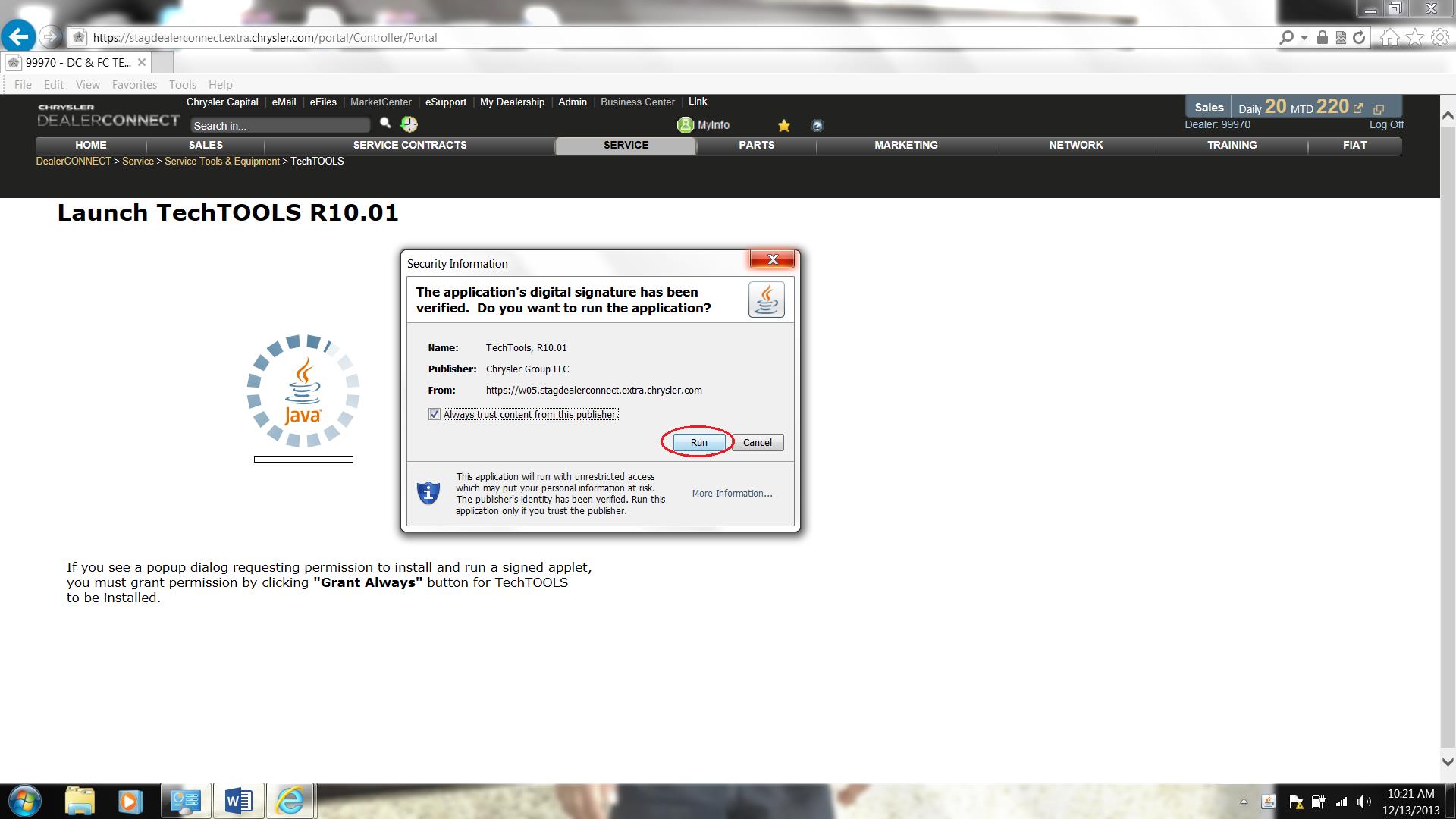
The new Java installer software will be download and installed on C:\DTO\JRE-1_6_0_32
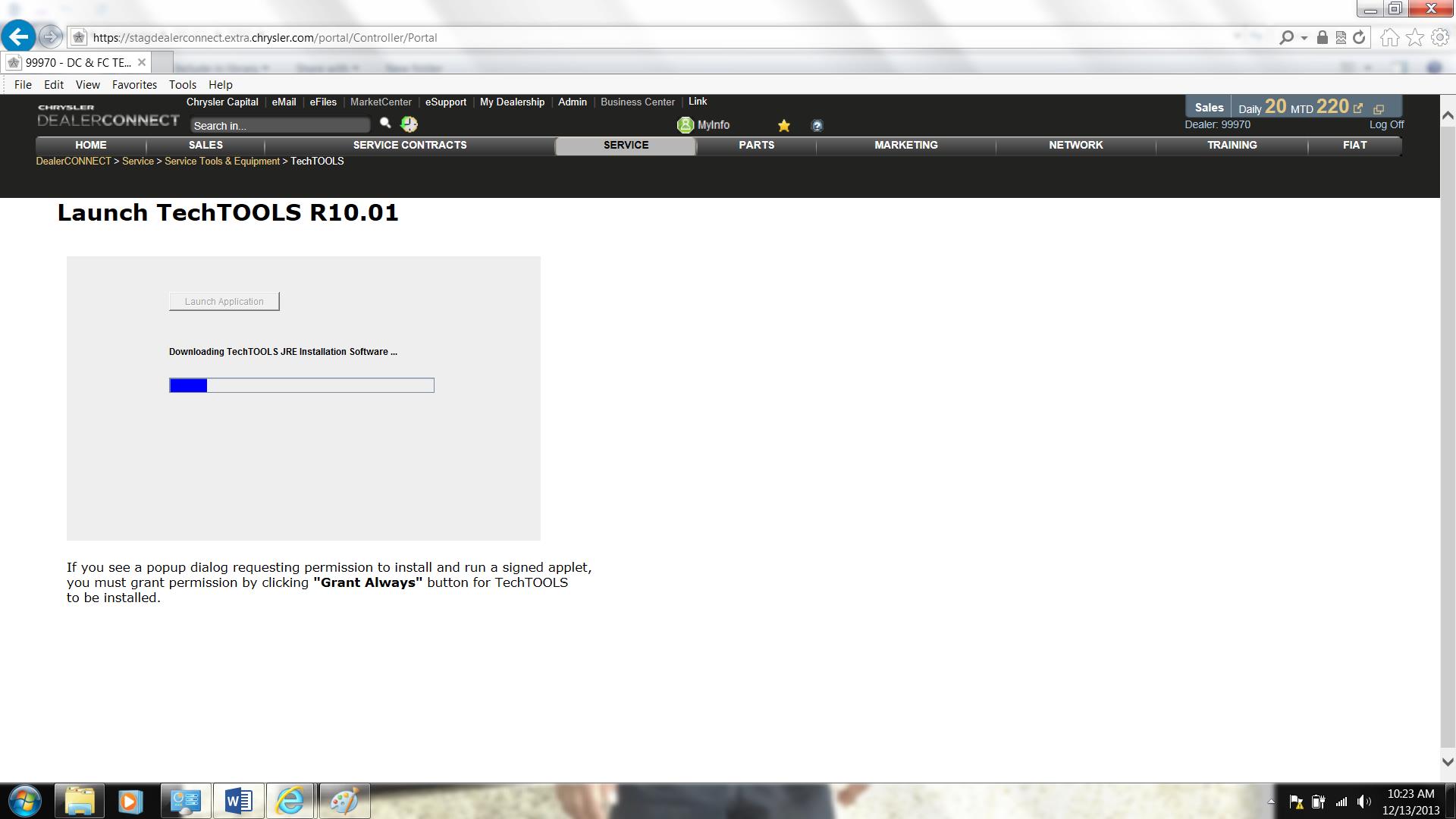
The following window will appear when TechTOOLS JRE (Java) software is being installed:

Once Java Software is installed, the new TechTOOLS Software will be downloaded and installed as shown in the screenshot below:

Once TechTOOLS is installed, TechTOOLS Application will launch successfully. If you are installing TechTOOLS on a new PC/Laptop, you will see the following window (see the screenshot) after installing TechTOOLS:
.jpg)
If the PC has never been installed with National Instruments drivers or the existing National Instruments drivers are corrupt, TechTOOLS Application will prompt to install the new National Instruments drivers that is fully compatible with Windows 7 and Windows 8 operating systems. Please click on the following TechTOOLS Knowledgebase Article: KB #434 to know how to install the new National Instruments drivers.
Contact the wiTECH Help Desk for further assistance with TechTOOLS Application.
NOTE: TechTOOLS is NOT supported on the Windows 10 Operating System.