IMPORTANT wiTECH 2.0 System Security Updates and web browser requirements
In order to improve the security of the system, we recently performed updates to wiTECH 2.0 application. This update requires your web browser to be Internet Explorer 11 or Safari 8.
If you are experiencing issues with wiTECH 2.0 Application, please update your web browser to Internet Explorer 11 and re-login to wiTECH 2.0. Internet Explorer 11 can be downloaded from Microsoft website via the following link http://windows.microsoft.com/en-us/internet-explorer/download-ie. If you need assistance in completing this task, seek guidance from your dealership IT department.
However, in case your dealership will not allow you to upgrade to IE 11, this article will show you how to configure IE 10 to be compatible with wiTECH 2.0. This means that without configuration, Internet Explorer 10 will not work with our application when this change takes effect.
Step 1: Open the IE 10 application, and click the “Tools” icon in the top right corner. Then, click “Internet options”
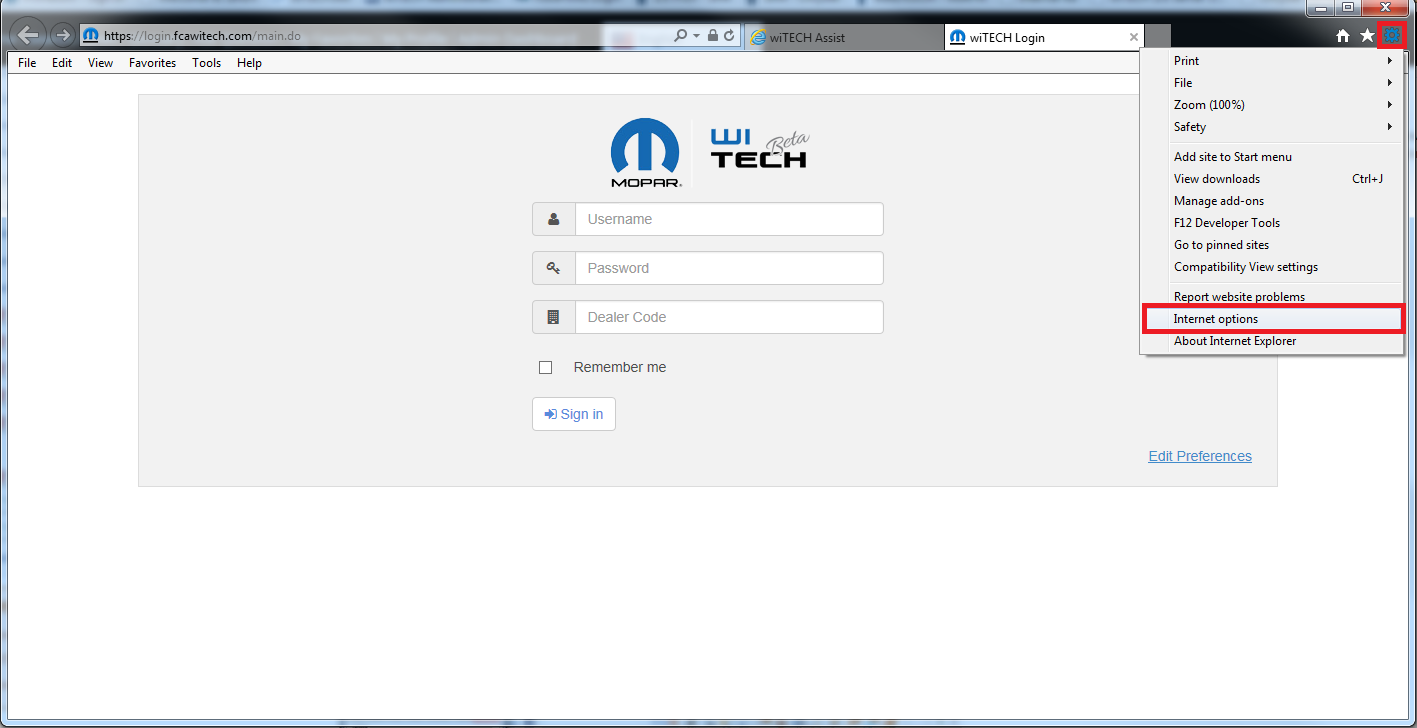
Step 2: In the window that opens, navigate to the “Advanced” tab on the far right.
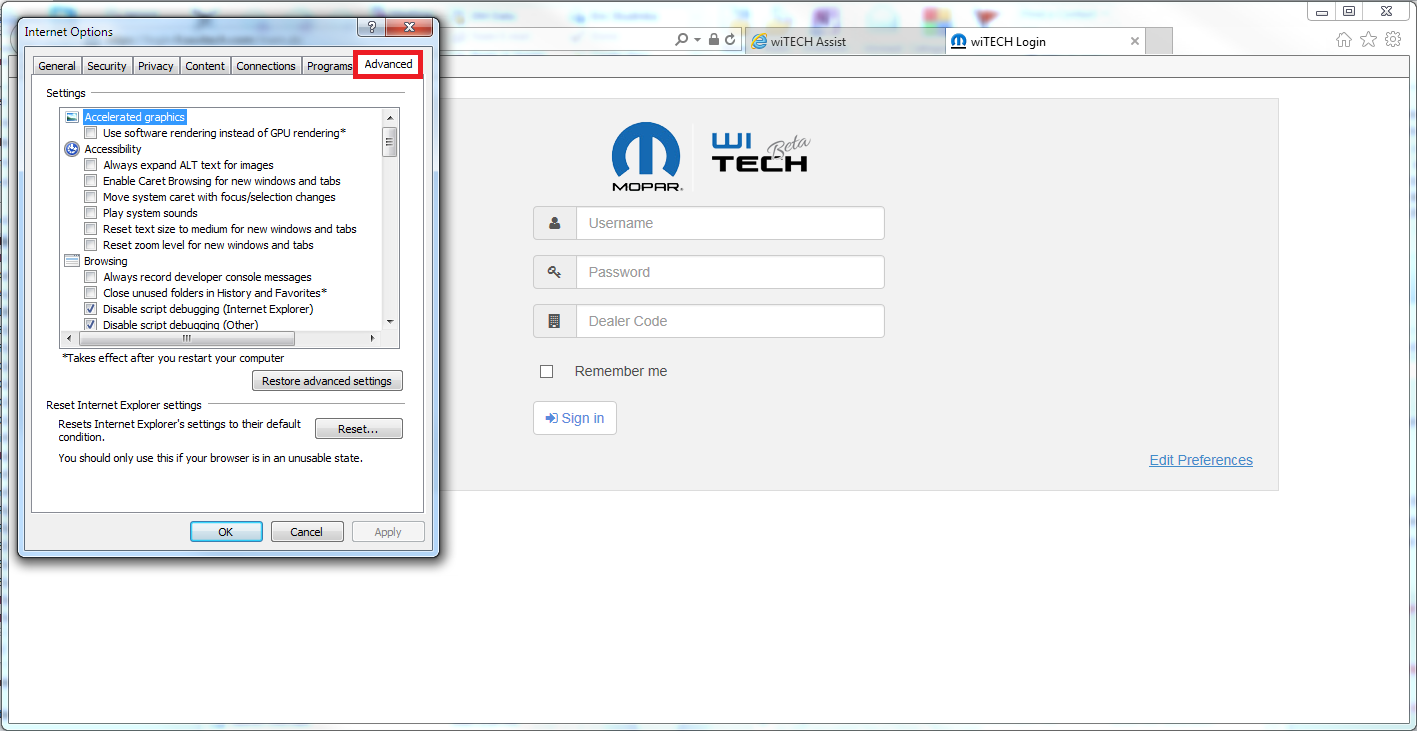
Step 3: Scroll to the very bottom of the “Settings” area and check “TLS 1.1”and “TLS 1.2”. Next, to save these changes, press "Apply”. IE 10 is now configured to be compatible with wiTECH 2.0. Click “OK” to exit the window. Please make sure that the "TLS 1.2" checkbox is selected or you will be unable to use wiTECH 2.
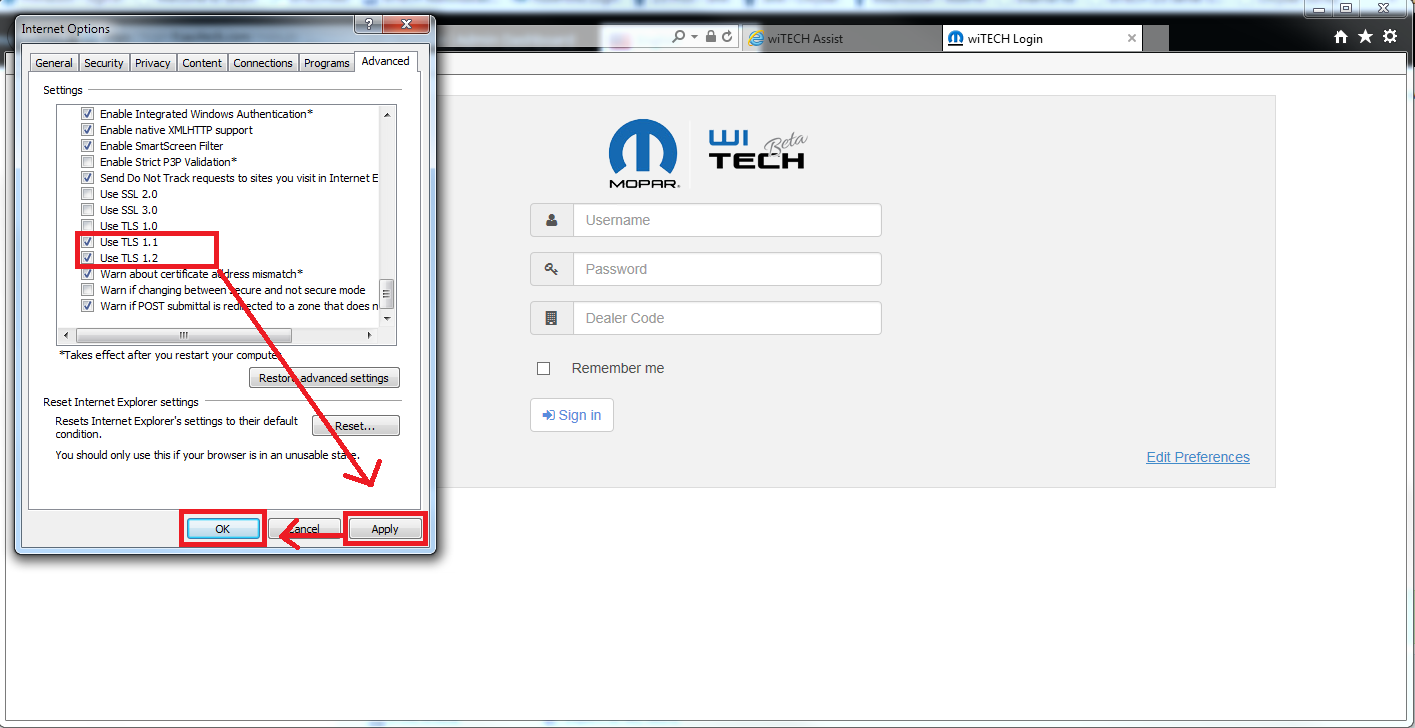
Step 4: Check that the configuration works by navigating to the wiTECH 2.0 application.
Last Updated: Fri, Jan 8, 2016 4:39 AM. This news has been viewed 3665 times.