TechTOOLS Application will not launch from DealerCONNECT
Description:
User is unable to launch TechTOOLS Application from DealerCONNECT -> Service Tab -> Service Tools & Equipment. When the user clicks on TechTOOLS link, the following error (see the screenshot below) is encountered:
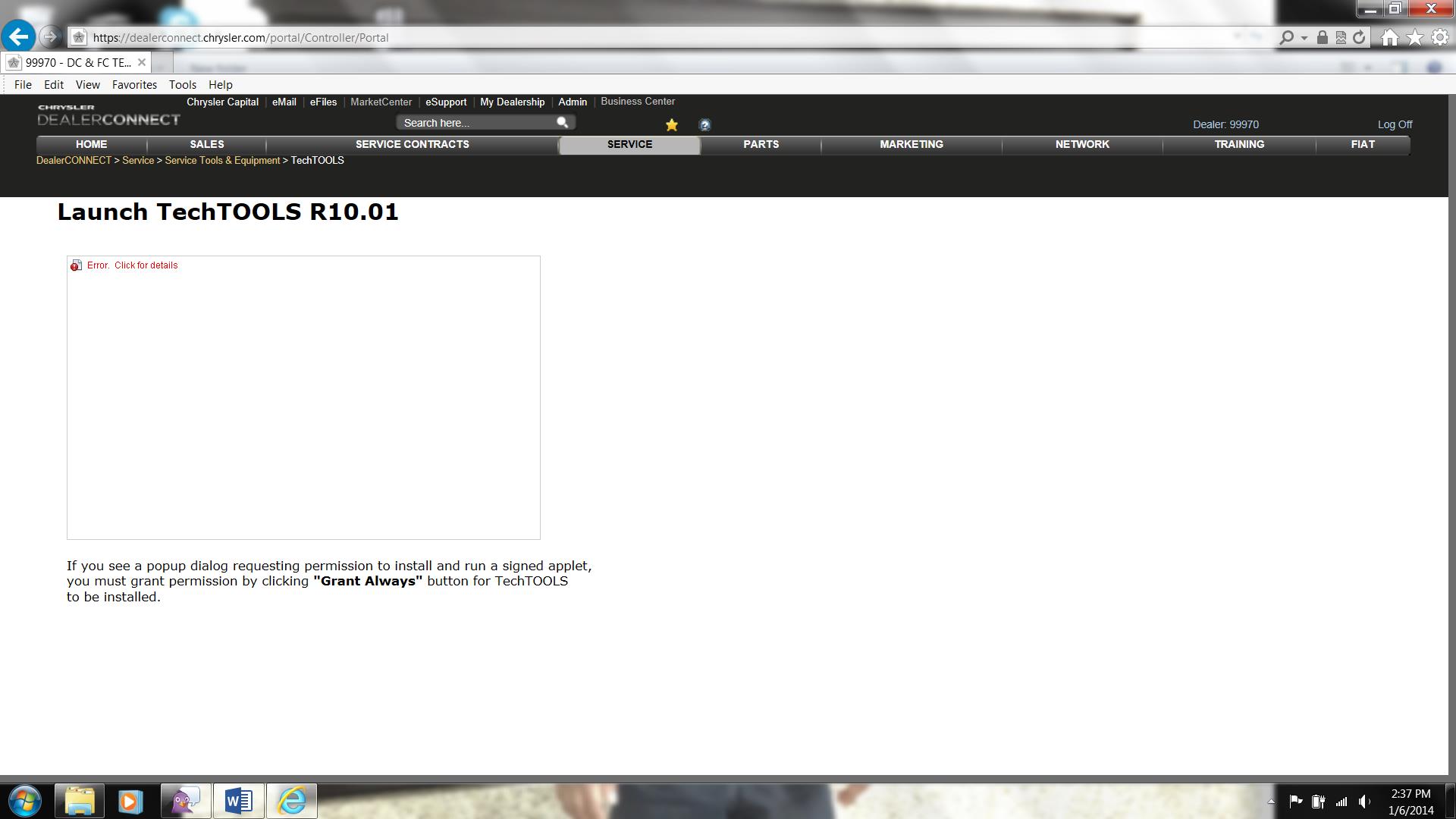
Overview:
The PC/Laptop may have been installed with multiple Java versions as shown in the screenshot below that may have corrupted the Java Plugin settings for Internet Explorer browser.
If your PC/Laptop has been installed with a single version of Java, the Java plugin settings may have corrupted as well due to unknown reasons that could cause issue with launching TechTOOLS Application from DealerCONNECT.
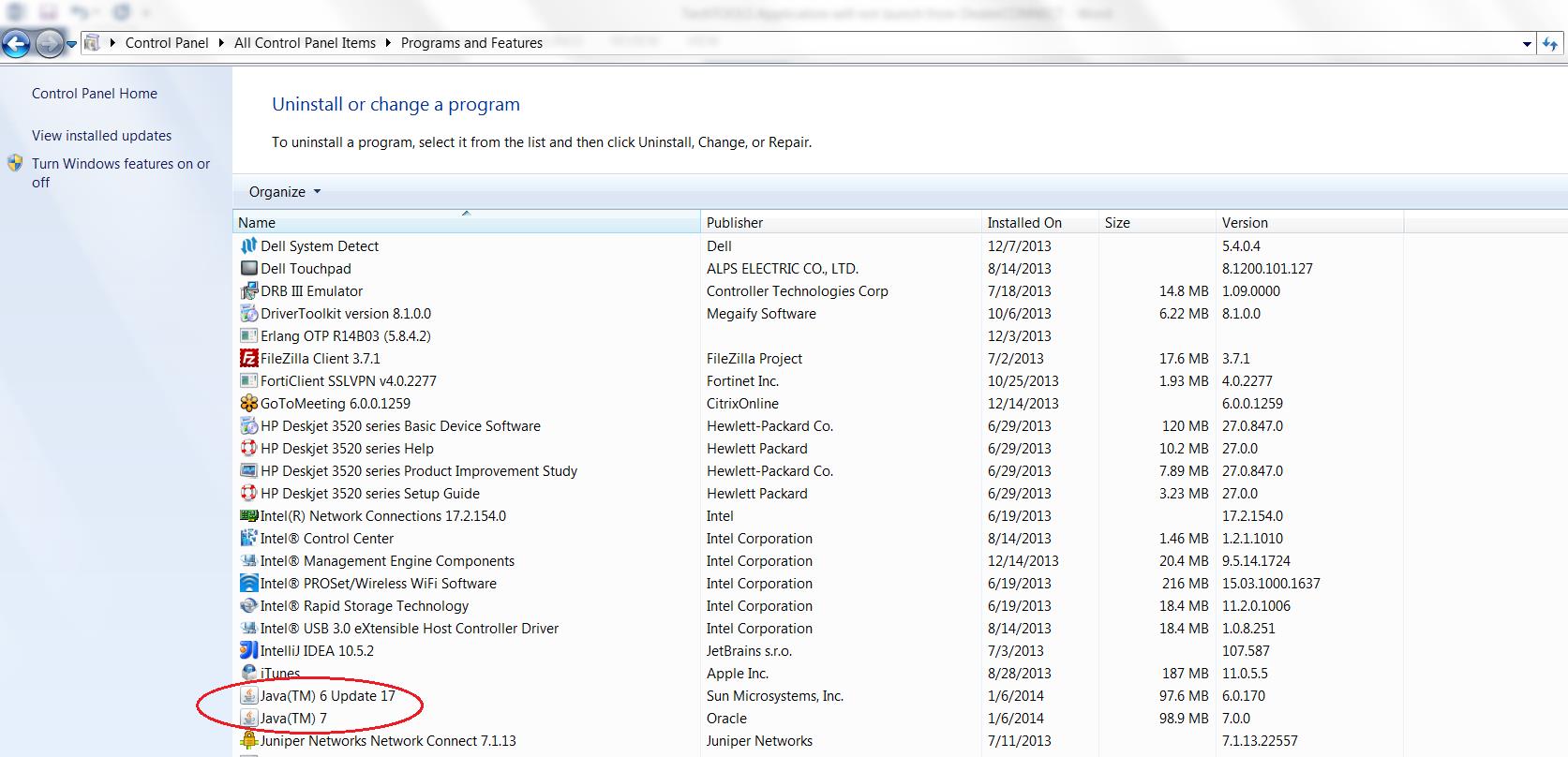
How to fix this issue:
- If the wiTECH Diagnostic Application is installed on this machine and wiTECH Server in the Windows System Tray says “wiTECH Server – Started”, quit the wiTECH Server by selecting “Quit” option when you do mouse right-click on the “wiTECH Server” icon in the System Tray.
See the screenshot below:
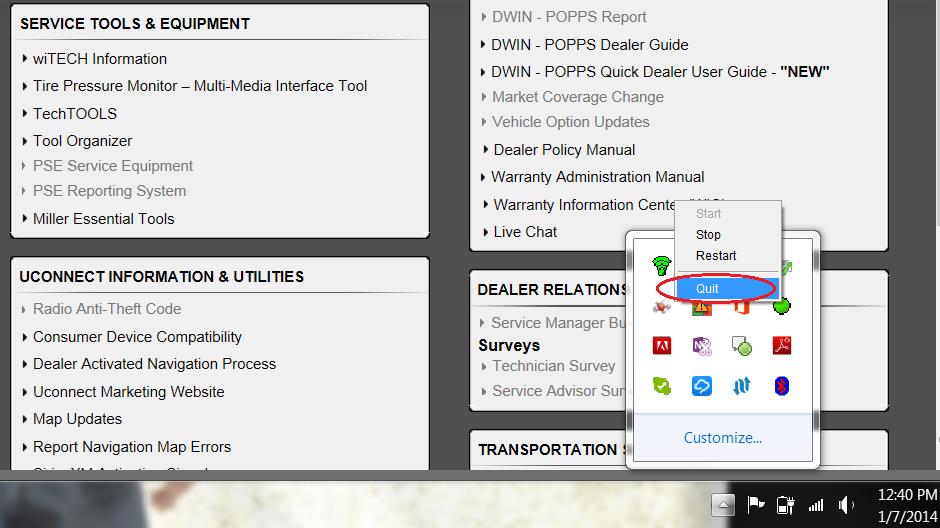
- Uninstall all the existing versions of Java installed on the machine. This can be done by accessing Start -> Control Panel -> Add or Remove Programs (on a Windows XP machine) or Control Panel à Programs -> Programs and Features (on Windows 7 machine). Make sure all the Internet browser windows are closed before uninstalling Java versions. See the screenshot below:
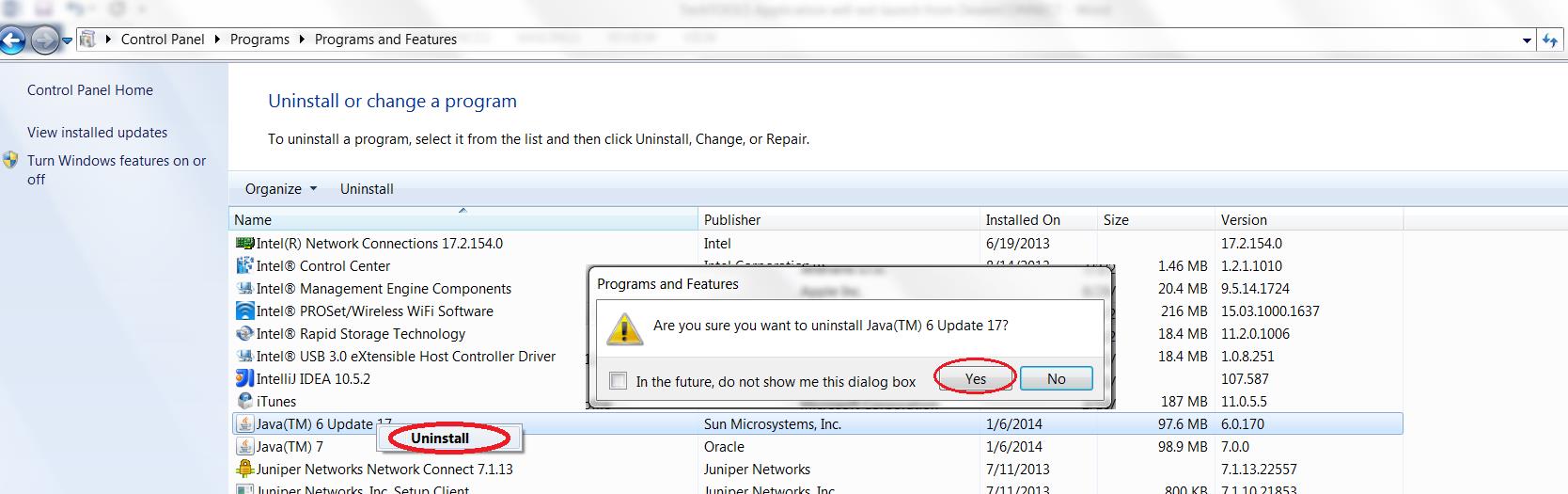
- Once all the Java versions are uninstalled, please restart your computer.
- Once the computer is restarted, locate the “Java” folder under C:\Program Files (on Windows XP) and C:\Program Files (x86) (on Windows 7) and delete “Java” folder.
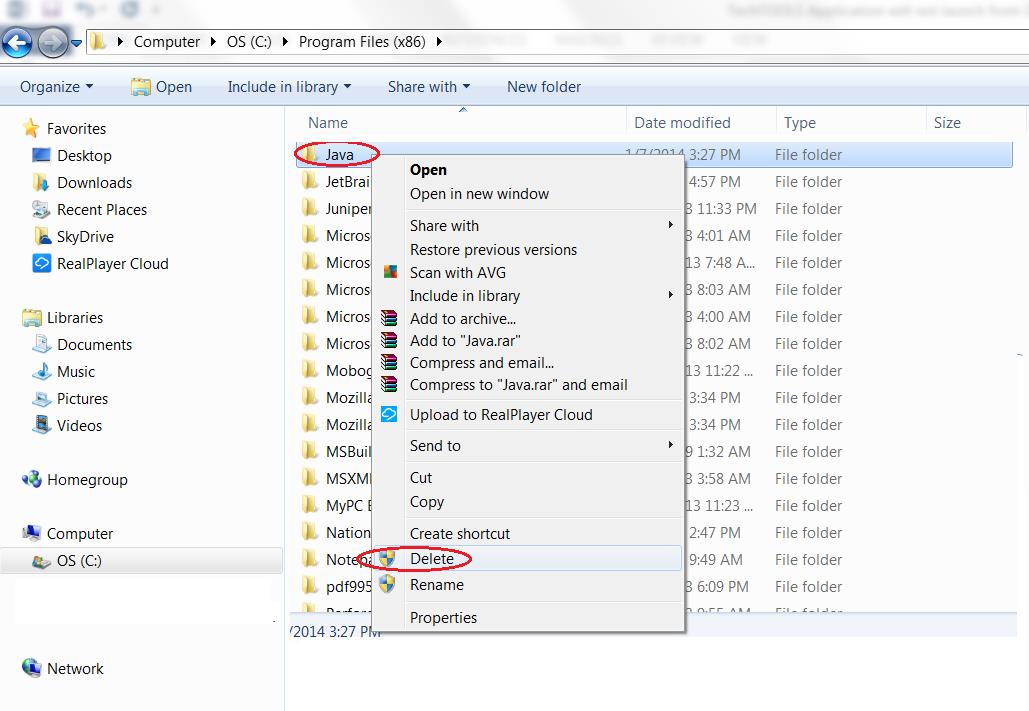
- Download and install the latest 32-bit Java version from java.com
- Once Java is installed, login to DealerCONNECT and click on TechTOOLS link under Service Tab -> Service Tools & Equipment.
Contact the wiTECH Help Desk if you need further assistance on this issue.
NOTE: TechTOOLS is NOT supported on the Windows 10 Operating System.